How to transfer your Portfolio
How to transfer your portfolios to other users on your Company Watch account
This silent video shows you how to transfer your portfolio to all users at your account, also please see a written guide below...
Select the Monitor icon on the platform and you will be taken to the ‘Portfolios Home’ page, where all of your Portfolios will be listed.
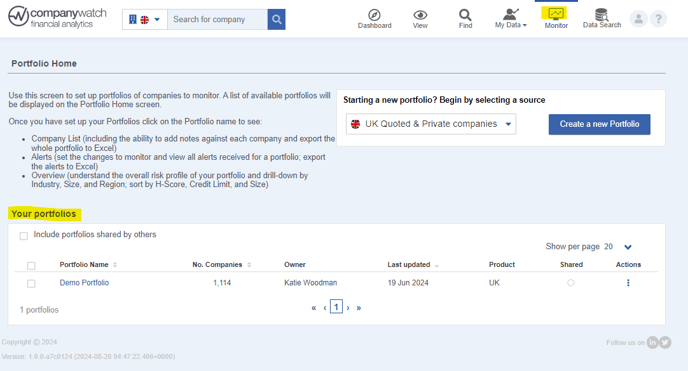
For the Portfolio you wish to transfer, select the horizontal ellipsis (this icon ). When selected you will have the option to ‘Duplicate’ or ‘Remove’ the Portfolio file. You will need to select ‘Duplicate’.
). When selected you will have the option to ‘Duplicate’ or ‘Remove’ the Portfolio file. You will need to select ‘Duplicate’.
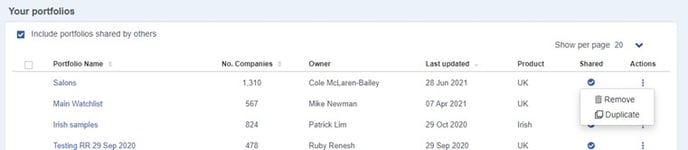
By selecting ‘Duplicate’ on the Portfolio row, a copy of the portfolio will be created.
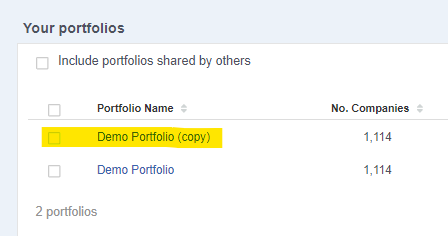
Open the portfolio copy and select the blue ‘Share’ button. The button will turn green and your portfolio will be available to all users on your Company Watch account. You can then notify your team.
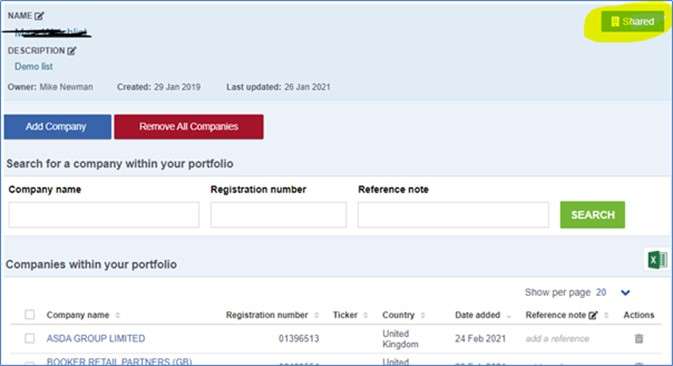
Leaving us and wish to transfer your portfolio to a specific user on your account?
Please contact our support team providing the following information:
- Your email address or username associated with your licence
- The name of the portfolio you wish to transfer
- The name and email address of the user on your team that the portfolio needs to be transferred to.